Add prompt
To add a prompt, click Add prompt in Prompt Management
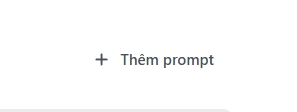
This is the interface that helps you design prompts:
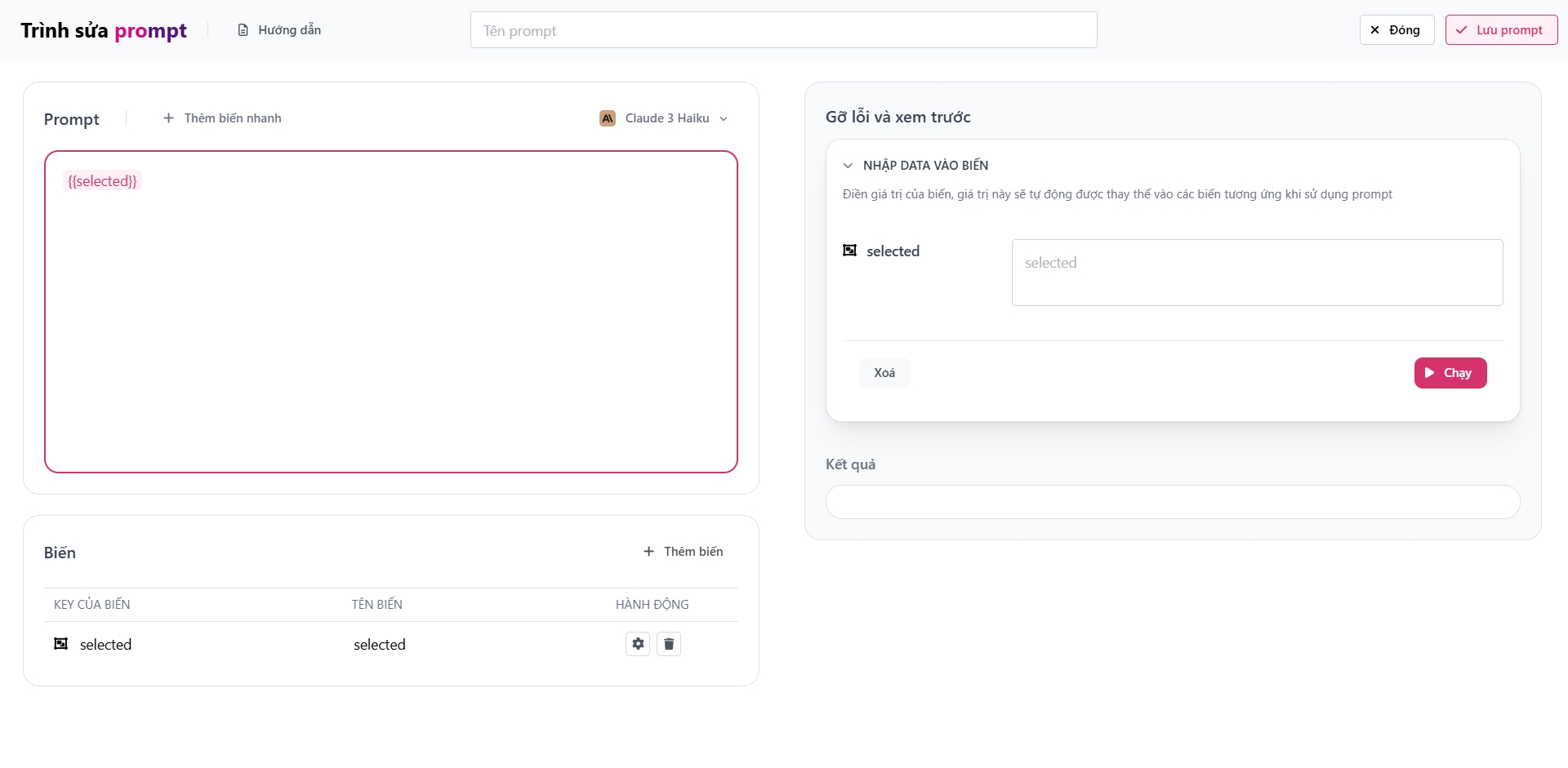
You will see that we have three main sections:
Prompt Input Section
Variable Management Section
Debugging and Prompt Preview Section
Prompt Input Section
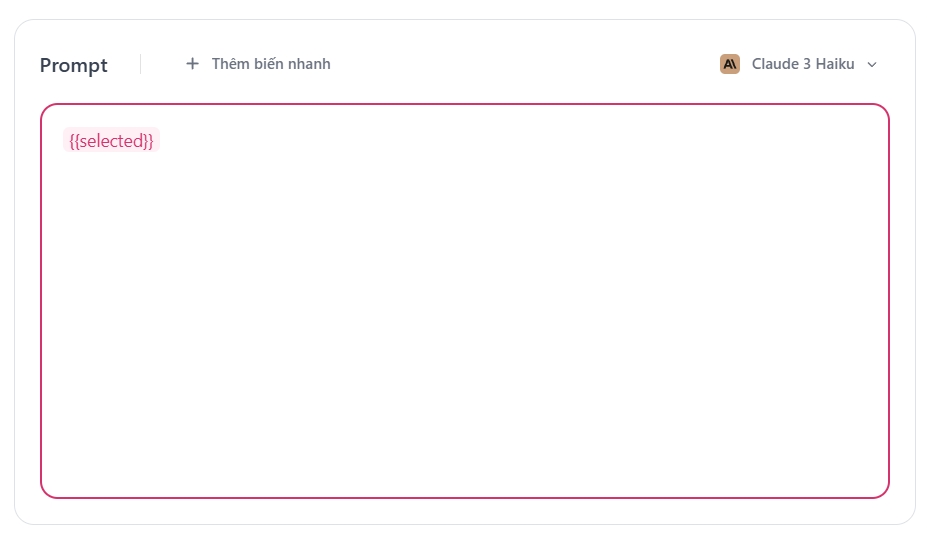
The "Add Variable Quickly" button allows you to immediately add a text variable to the prompt, helping to avoid the time-consuming process of adding variables manually. If you are not familiar with this function, please continue reading.
In the prompt editor, to enter a new variable, type { to get a suggestion of existing variables, press the down arrow key to select a variable, press enter to add the variable to the prompt editor, here is an example:
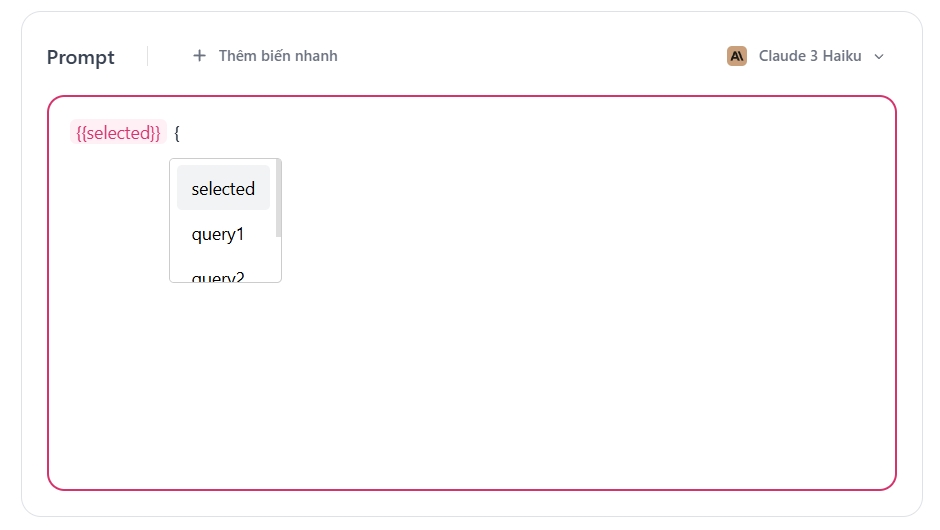
Variable Management Section
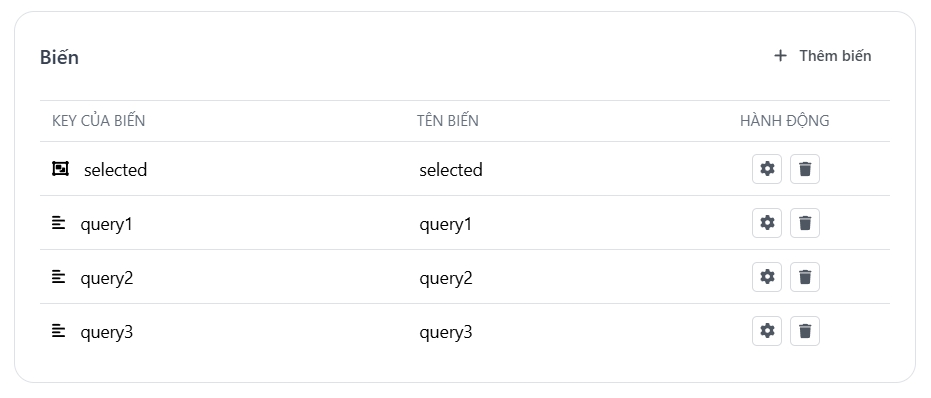
Supported variable types:
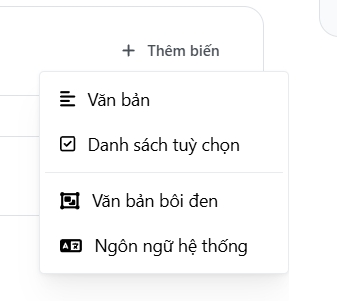
Văn bản
Biến nhập text cơ bản. Khi sử dụng prompt bạn sẽ nhập thêm biến này dưới dạng text thuần tuý.
Danh sách tuỳ chọn
Soạn trước một danh sách các giá trị để chọn khi sử dụng prompt.
Văn bản bôi đen
Biến sẽ tự động được thay thế bằng văn bản được bôi đen trong editor khi sử dụng (Khi đang ở trình gỡ lỗi thì văn bản này không được thay thế)
Ngôn ngữ hệ thống
Biến này sẽ tự động sinh ra một danh sách các ngôn ngữ mà AI hỗ trợ cho bạn chọn.
To change the type of a variable, click the Setting button next to it.
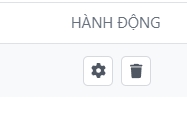
A popup appears, allowing you to flexibly switch between different variable types.

Debugging and Prompt Preview Section
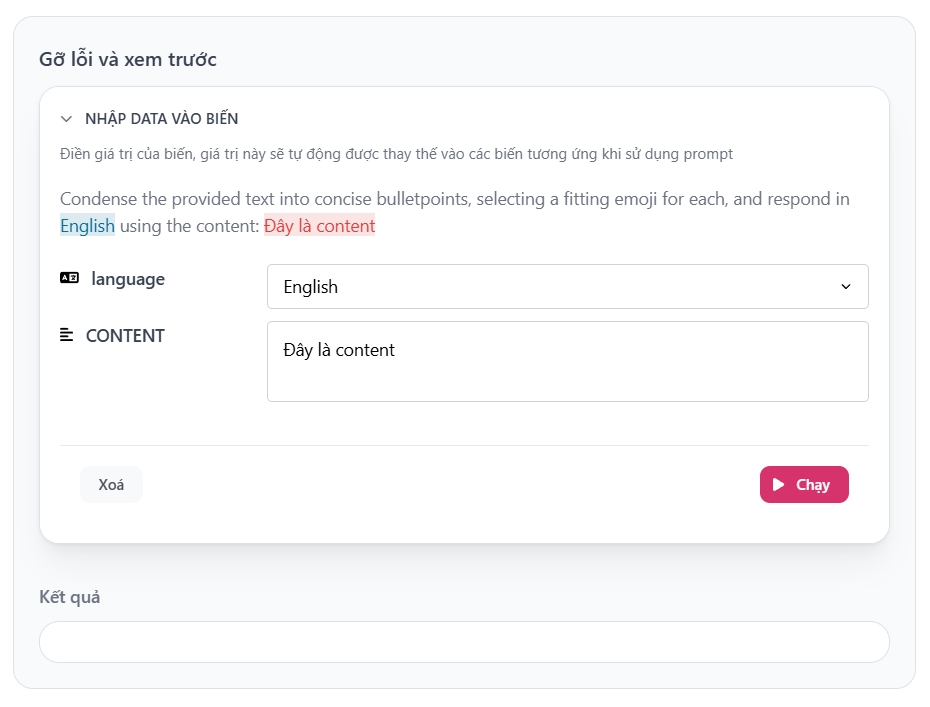
This function is used to test the AI's response to the prompt. If the response is satisfactory, you can use it in the editor for quicker access.
Note: When testing a prompt, you will still incur costs just as you would during normal usage. For more details, read the following information: Introduction.
Last updated