Connect Shopify
See the previous section: Add website
If you have previously created a website, click Connect to open the popup to select a platform.
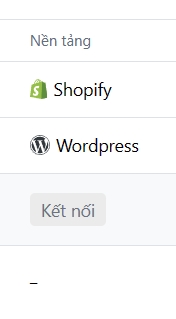
After that, select Shopify
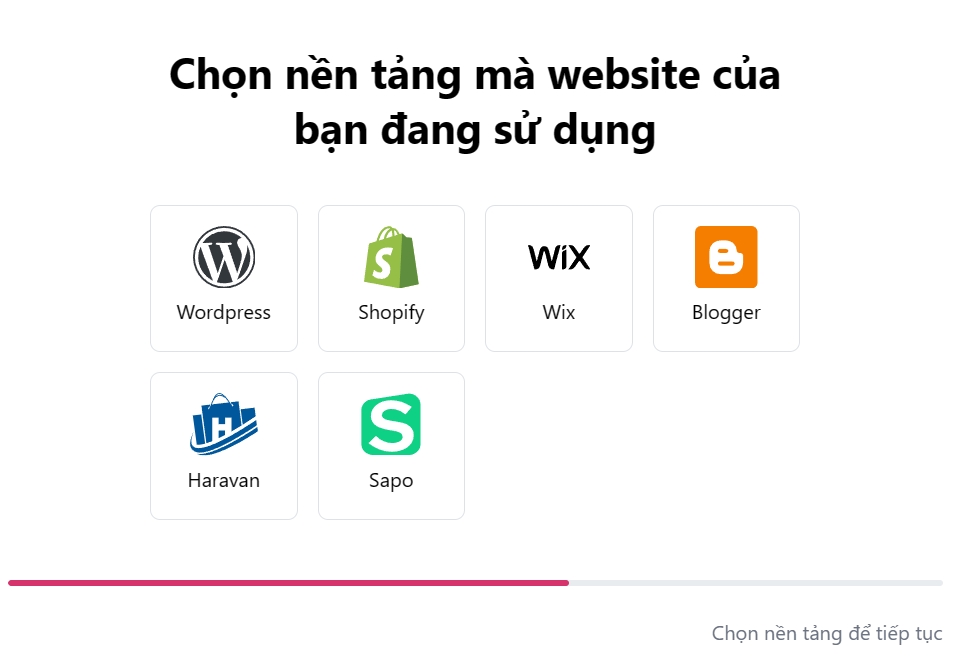
If you create a new website, you will continue by selecting Shopify at the skip step.
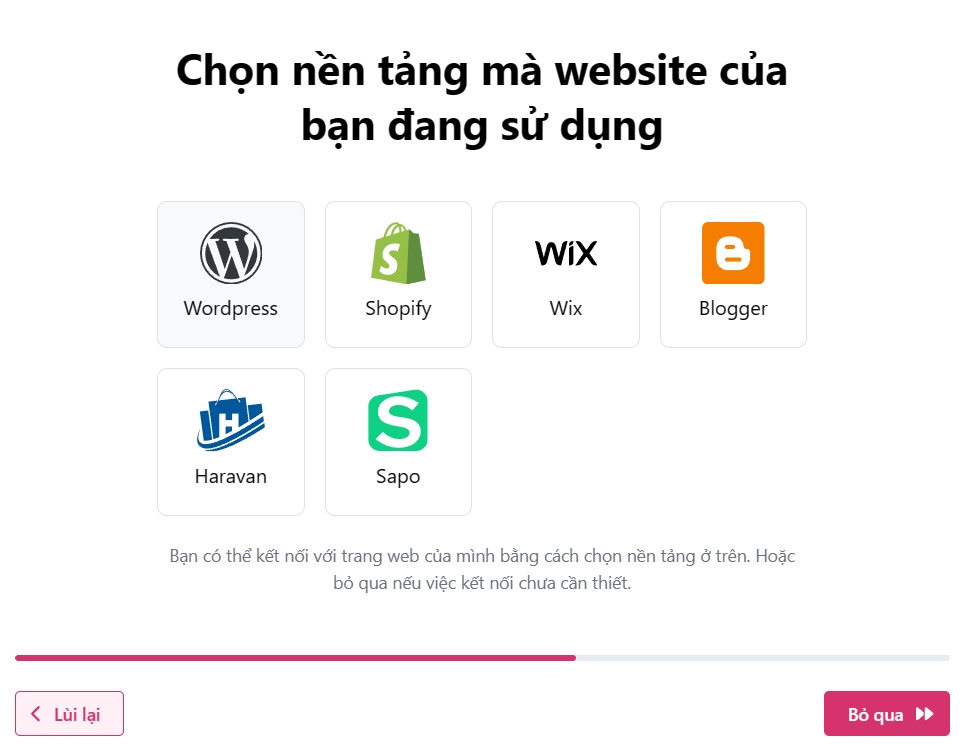
Next, ensure you have a Shopify account, and go to the Shopify homepage by clicking here.
Select the arrow next to Apps on the left sidebar.
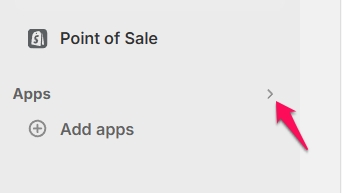
Select App and sales channel settings
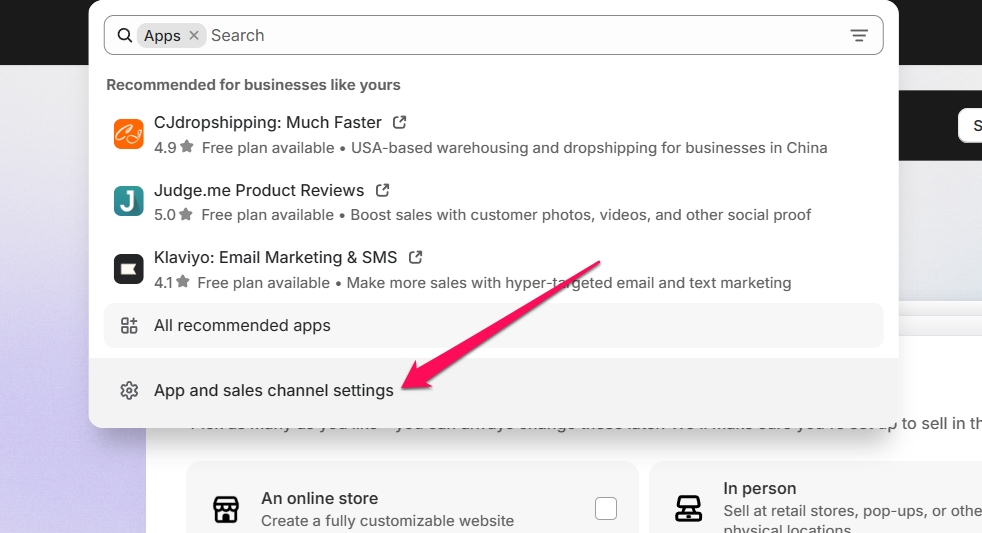
Select Develop apps
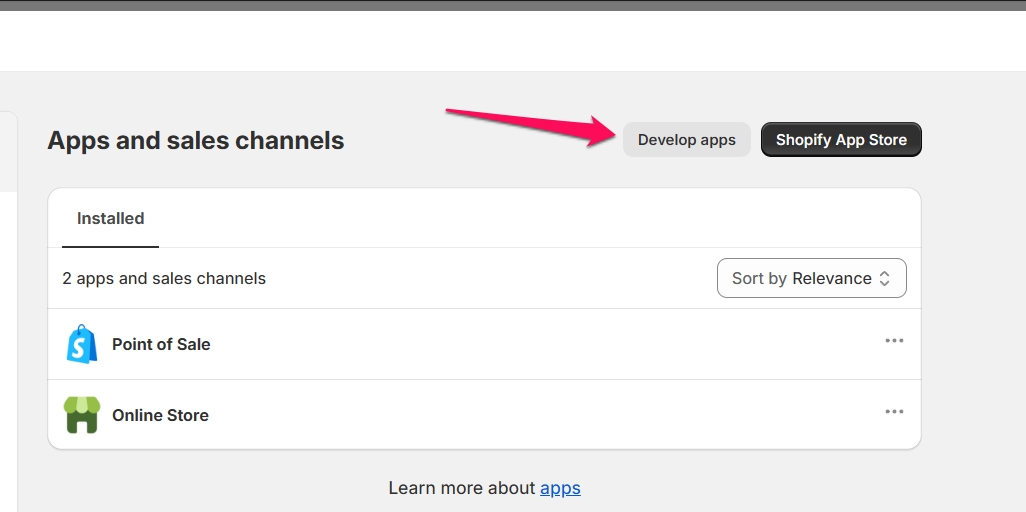
If this is your first time opening Develop apps, Shopify will ask a few questions. Click Allow to continue.
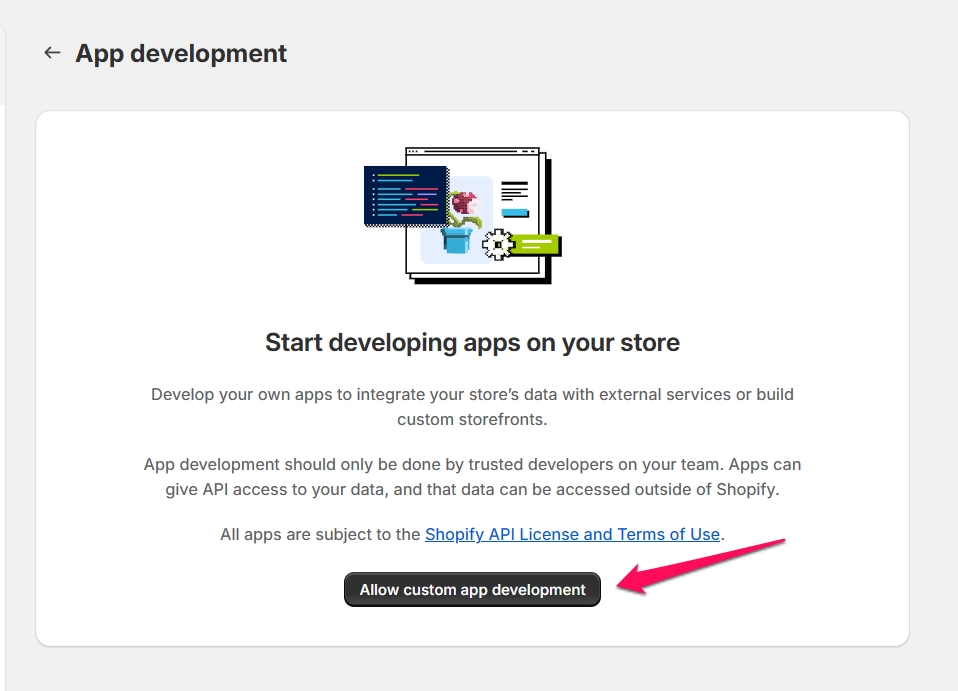

Click Create an app
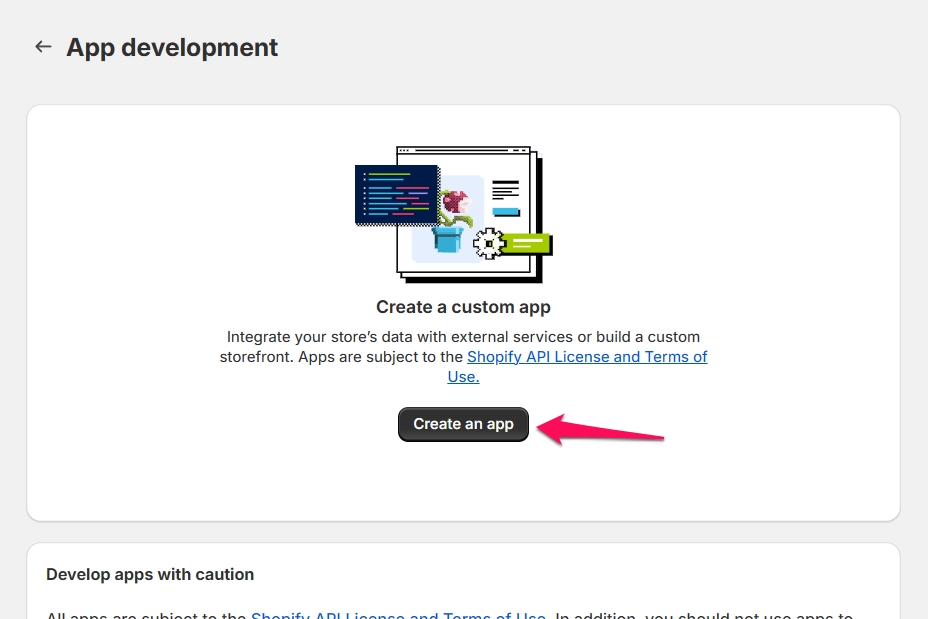
Enter the app name (App name) and then click Create an app button.
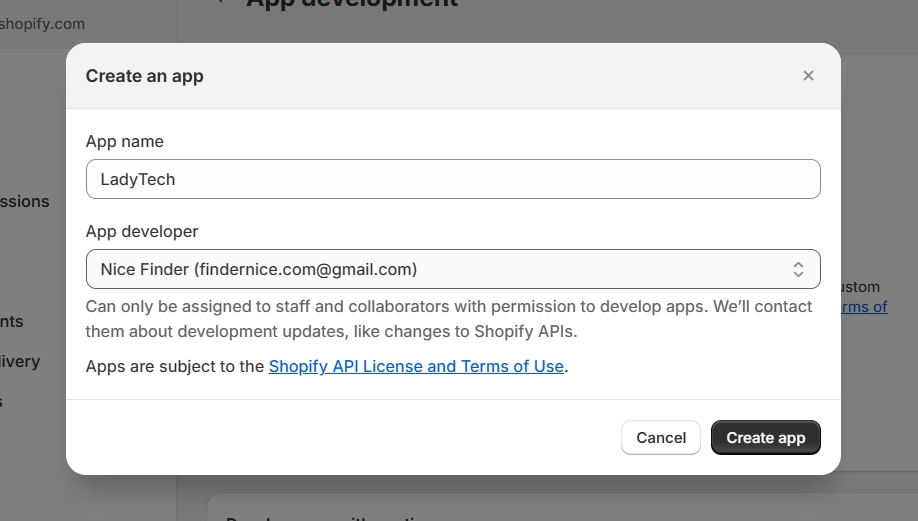
Click Configure Admin API scopes to proceed with adding permissions for the API.
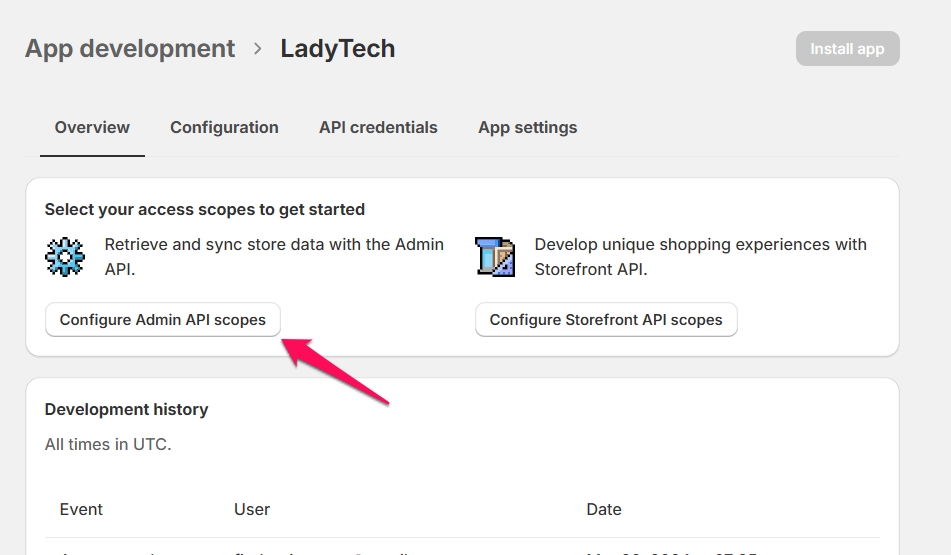
Next, enter "content" into the search box, then check both the write_content and read_content fields.
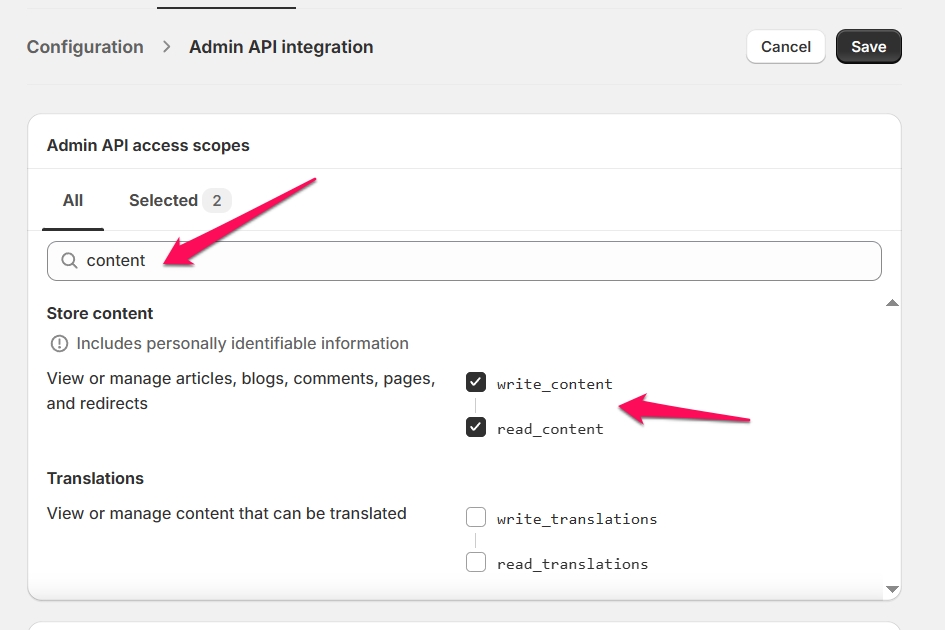
Click Save to save the settings.
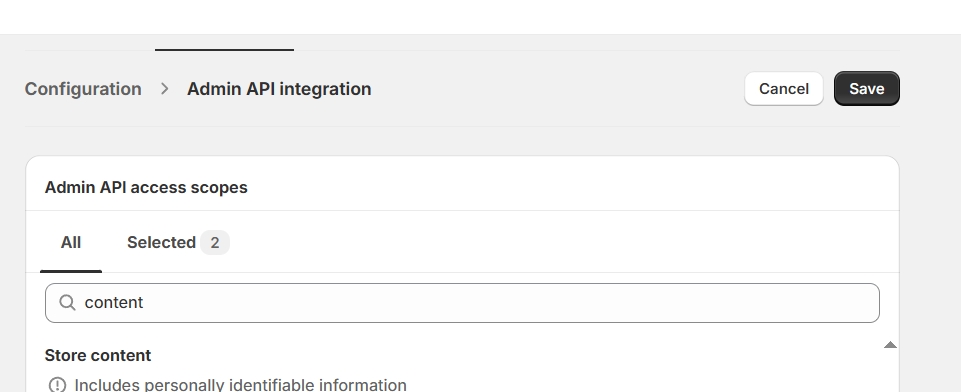
Click Install app
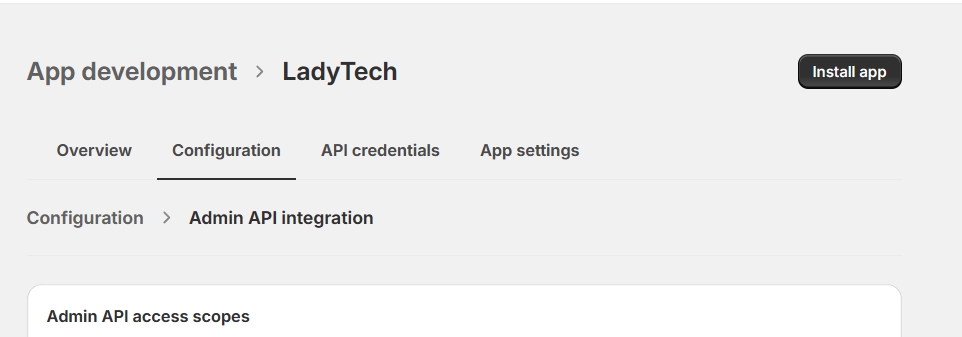
Click Install to continue.
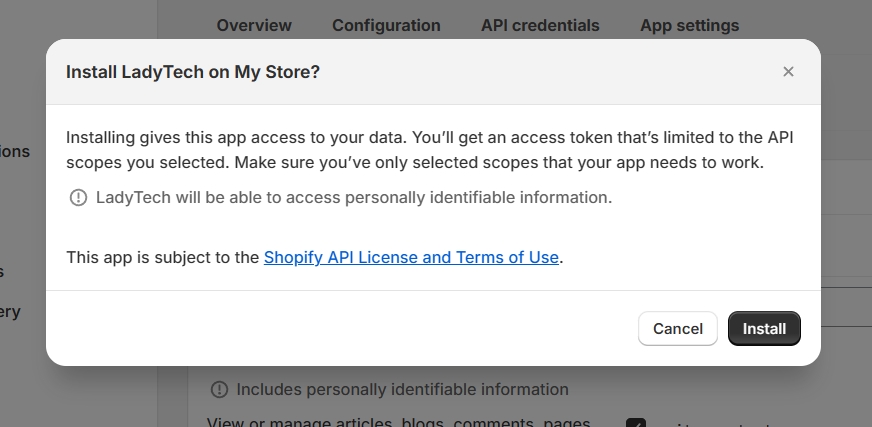
Okay, the API key has been displayed, and you should save this API key.
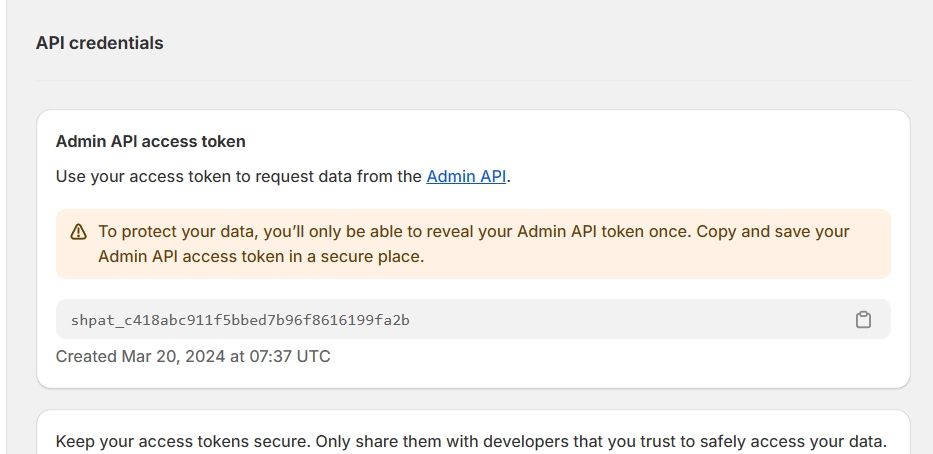
Next, we will get the website address. Go to Settings at the bottom of the sidebar.
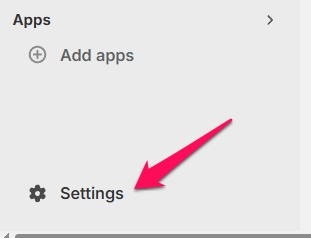
Get your website address to enter into LadyTech in the next step.
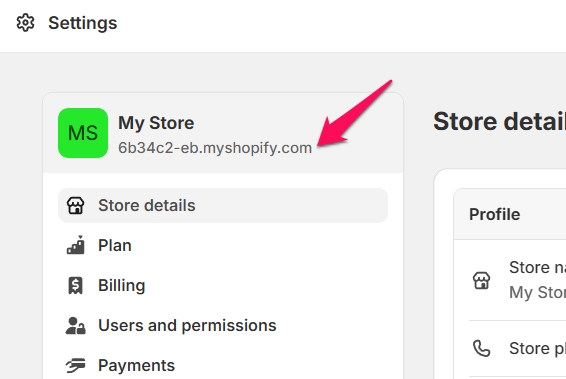
We have two fields:
Url website: 6b34c2-eb.myshopify.com
Token: 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
We will fill them in sequentially as shown below and click Connect to Shopify to complete.
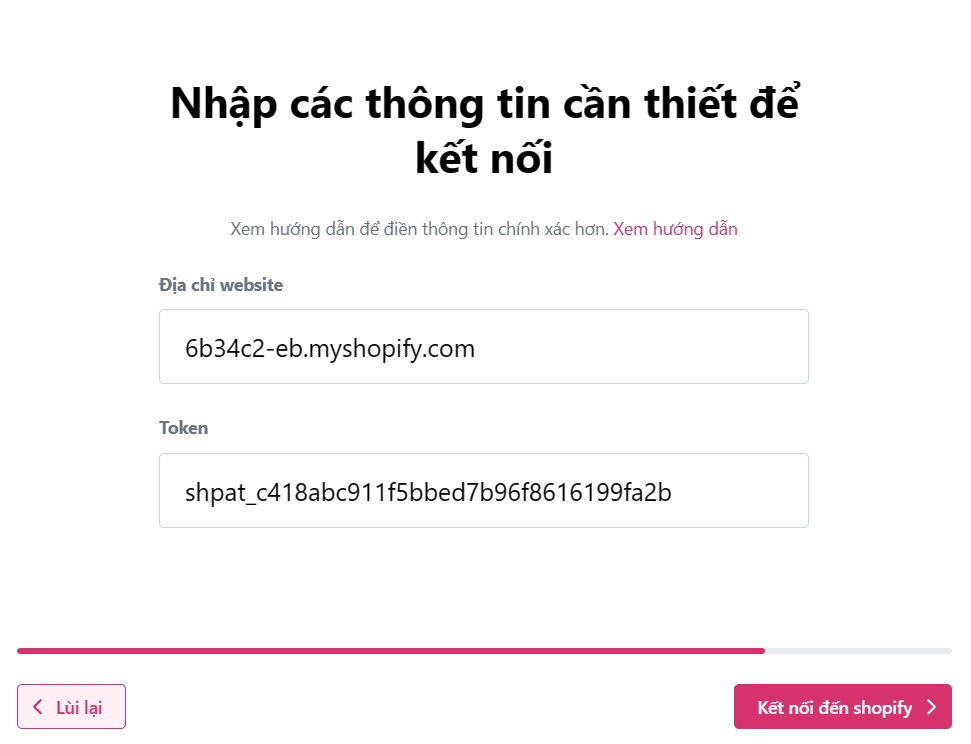
Last updated