Connect WordPress
See the previous section: Add website
After selecting the WordPress platform, click on the Plugin LadyTech button to download the plugin and install it on WordPress.
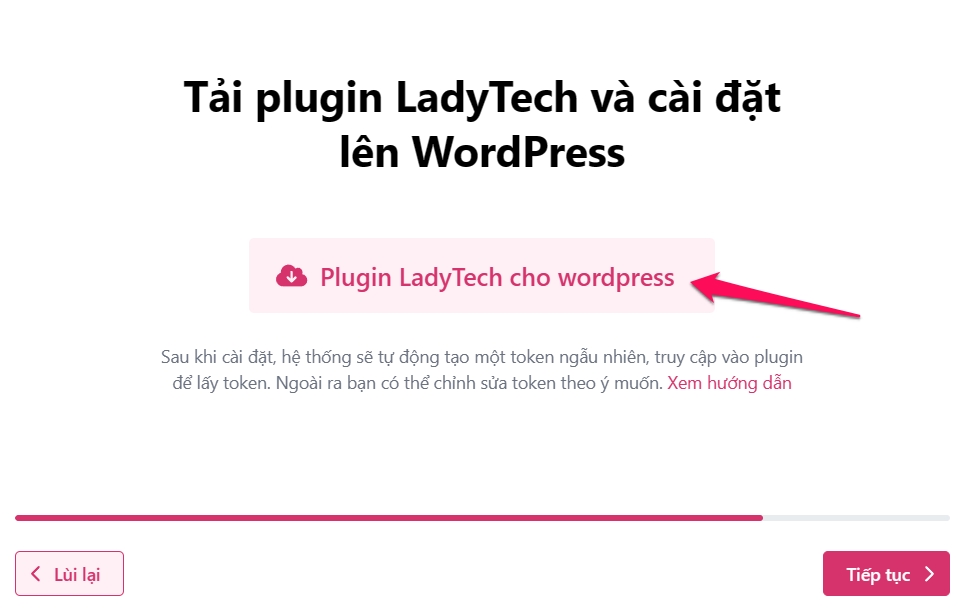
After downloading the plugin, go to upload the plugin to WordPress:
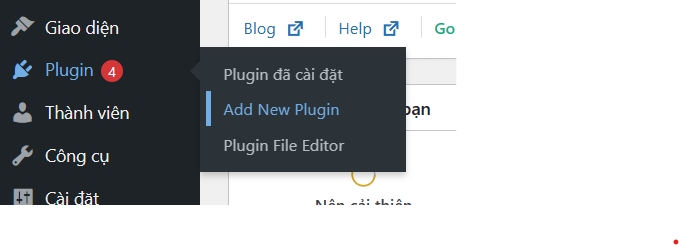
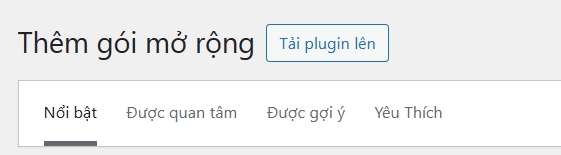
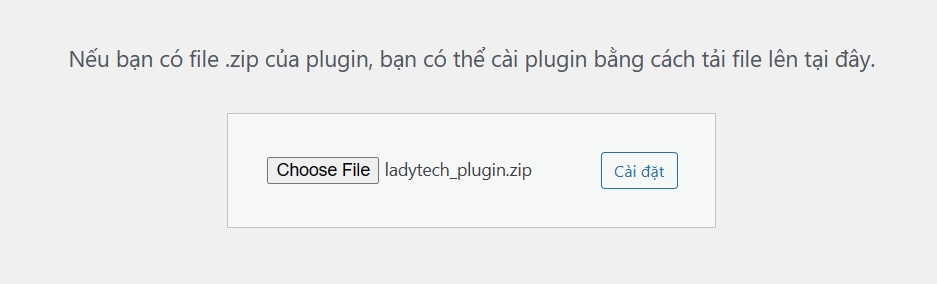
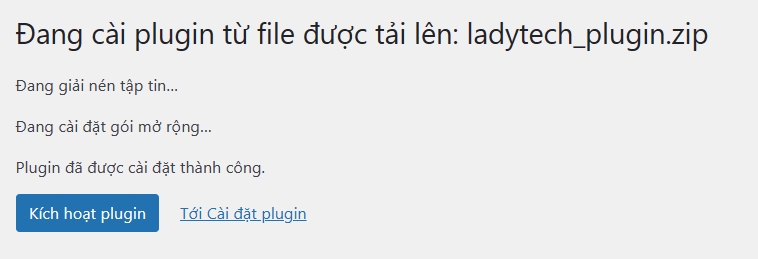
After installation, the left-hand toolbar will display the LadyTech icon. Click on it to proceed with the configuration.
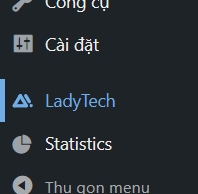
In the installation step, enter the token. The token is similar to a password for granting permission to post on your website. Note that you should not expose this token, as others could post to your website freely.
In the worst-case scenario, change the token to protect your website.
In the Author section, select the user for posting. It’s recommended to create a separate user to manage posts made by LadyTech.
In the Category field, select the categories you allow LadyTech to use for posting on your website.
After entering the input, click Update to save the settings.
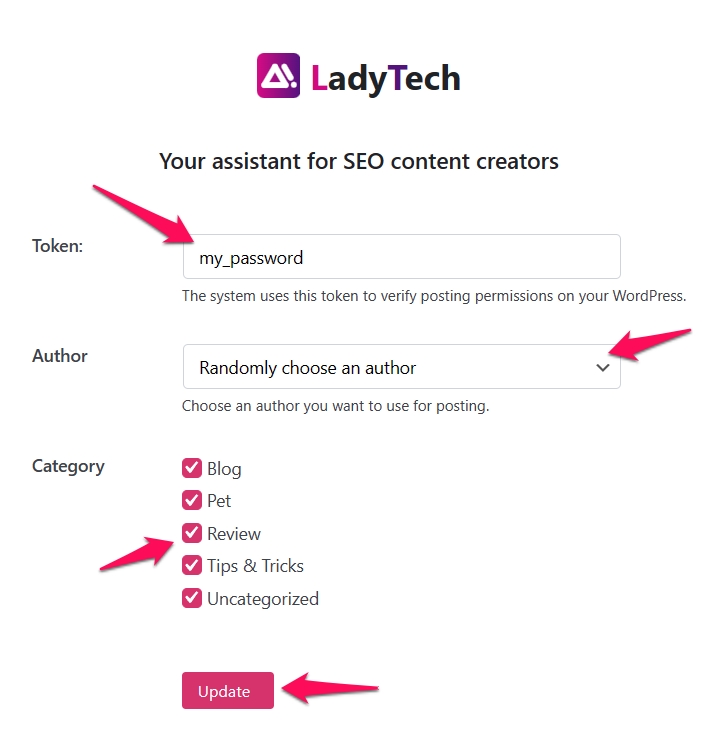
After clicking Update, enter the token you provided earlier and click Finish.
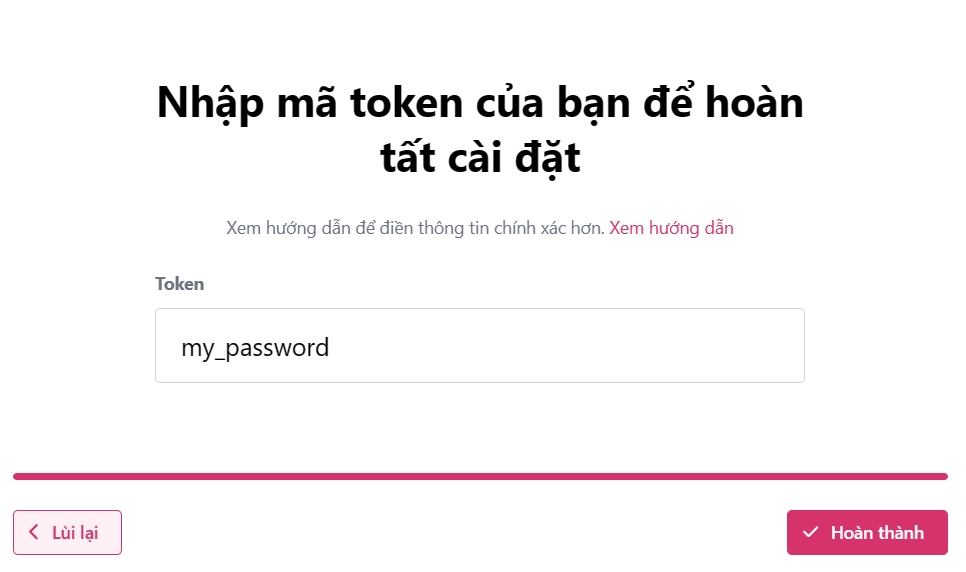
Last updated