Connect CDN WordPress
See the previous section: Add CDN
Overview of WordPress
With WordPress, you can upload images to your own server, manage them, and customize the domain as you wish. You should install additional cache plugins to load images faster.
The advantage of using WordPress as a CDN for images:
Easy management: You can easily manage your images directly on the WordPress admin interface without needing to use external tools.
Built-in integration: Using WordPress as a CDN doesn’t require installation or integration with external services, saving time and effort.
Customization freedom: You have full freedom to customize how images are stored, organized, and served according to your specific needs and purposes.
Flexible storage space: You can flexibly expand your storage space depending on the hosting plan you choose, or even move to cloud storage services.
Limitations of using WordPress as a CDN for images.
Using WordPress as a CDN for images may have some limitations such as:
Slower page load times: Using the WordPress server to serve images may increase page load times as the server may not be optimized for storing and distributing static content.
High bandwidth costs: If your website has high traffic, serving images directly from the server can lead to increased bandwidth costs. You can use caching plugins and third-party services like Cloudflare to minimize costs.
File management limitations: WordPress is not designed to be an efficient file management system for large or numerous images.
Instructions for adding WordPress as an image CDN.
Download the LadyTech plugin for WordPress and install it just like you would connect a website. You can view it here.
Next, enter the website domain (without HTTP) and the token, then click Complete to finish.
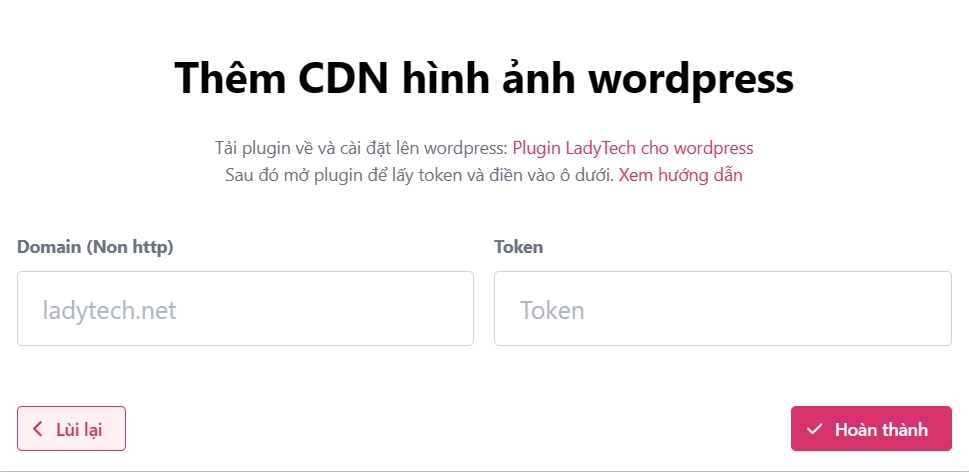
Last updated