Write high-quality articles in bulk
The system is designed to assist you in setting up a series of keywords in detail.
In the control panel, follow these steps:
Step 1: Enter the list of keywords
Each keyword on a separate line, separate additional keywords with a comma. The system will automatically take the first keyword as the main keyword if there are multiple keywords on one line. Here is an example:
Daily life hacks
Life advice, advice for when you're out of money
Time-saving tips, ways to save
House cleaning tips
Quick cooking secrets
Money-saving tips**Bước 2: Chọn cài đặt cho từ khoá
By default, "All keywords" will be selected. When this option is chosen, all the features below will apply to all keywords.
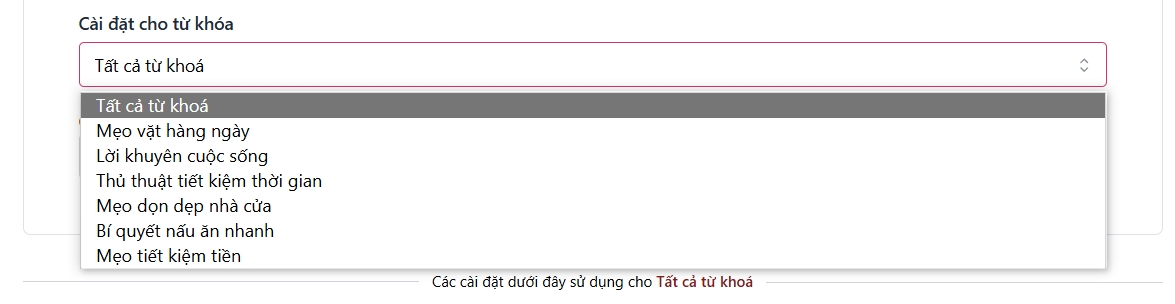
If you do not want to apply the "All keywords" setting, select the specific keyword. In this case, all the features below will apply only to this keyword.
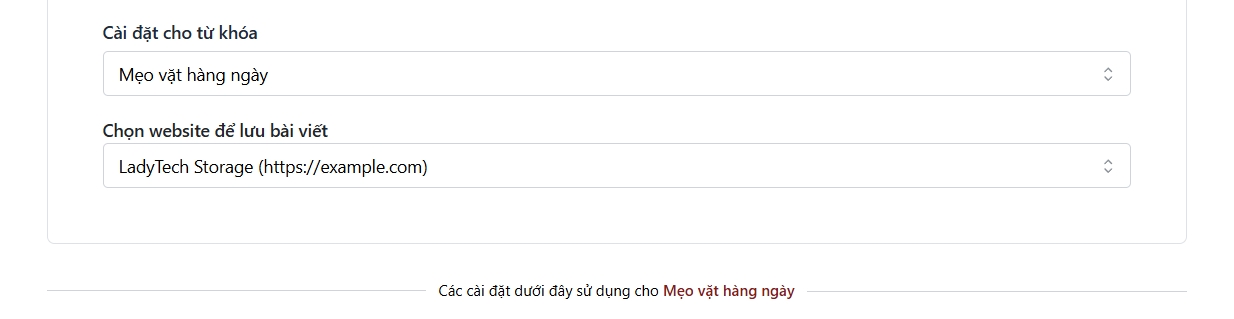
After modifying the settings for a keyword, if you want to revert to "All keywords", click the Reset settings button to apply the changes.
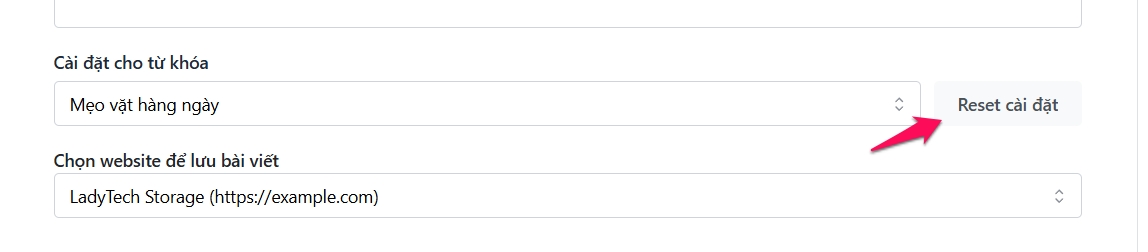
Step 3: Choose a website to host after writing the article
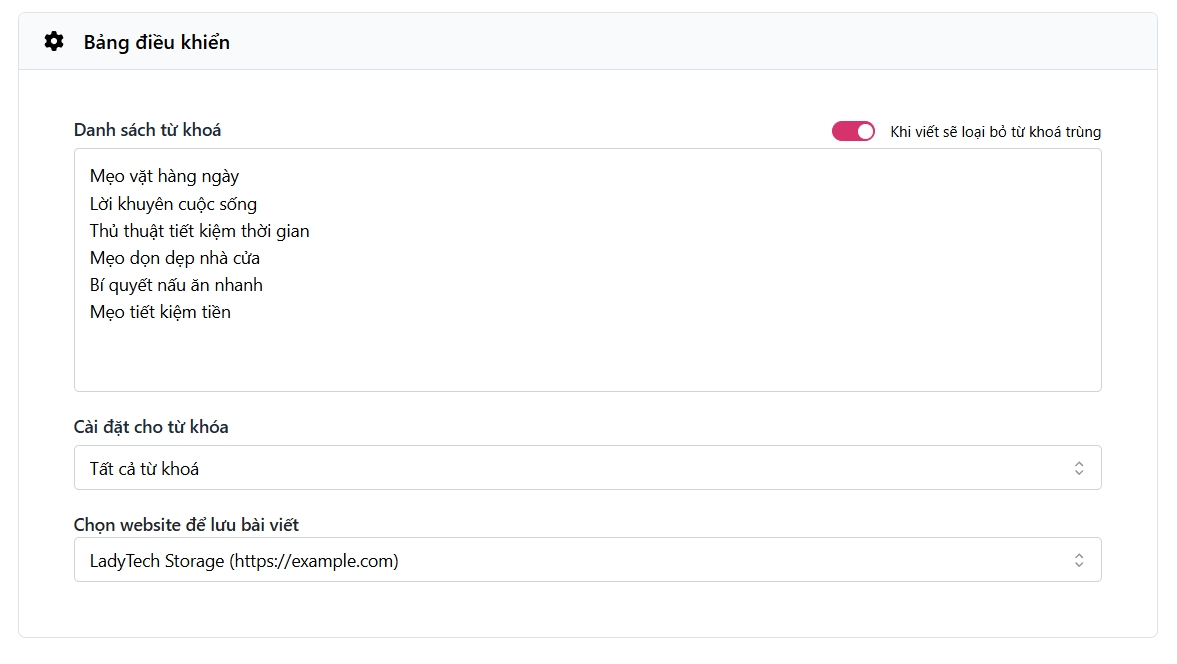
Step 4: Configure the other fields as you would when writing an article
Last updated